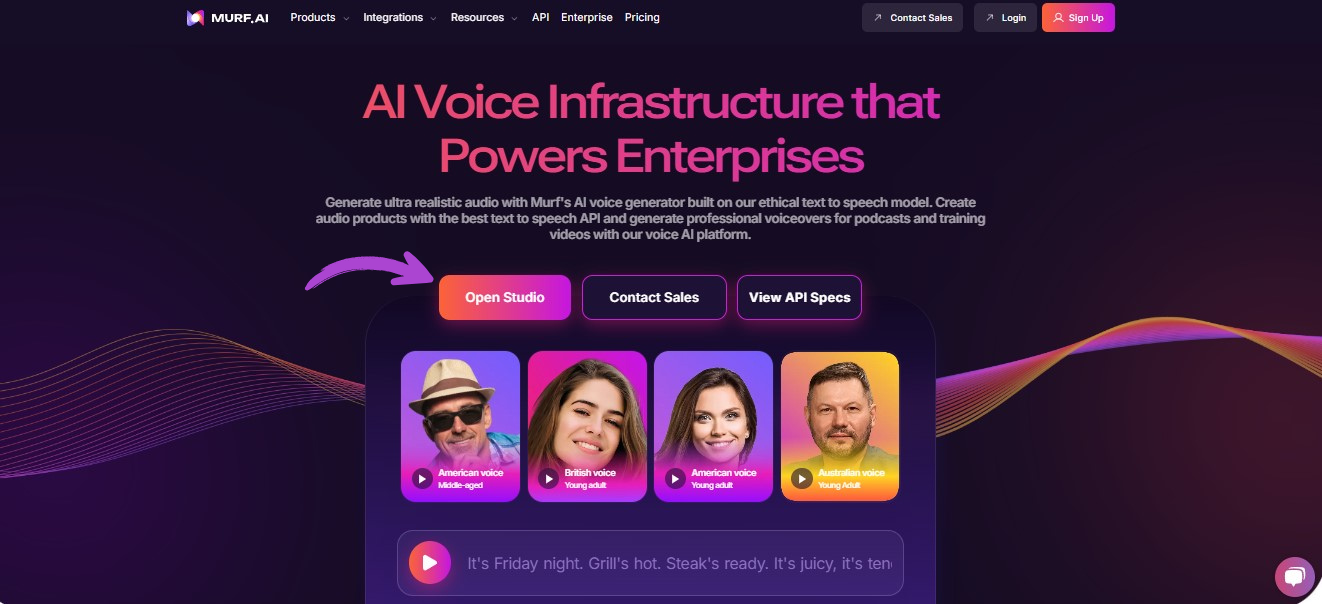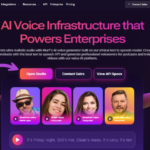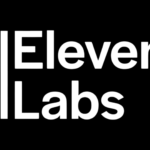Did you know how to create audiobooks with Murf? It can be hard knowing how to start making your stories into podcasts. Last year, I was in the same situation. I wanted to make an audiobook of my first children’s book after I finished writing it, but I couldn’t afford to hire skilled voice actors.
I found Murf at that time, and it changed my whole life! I’ll show you exactly how to make audiobooks with Murf based on the three audiobooks I’ve already made that were successful.
What does murf mean?

Murf is an online text-to-speech tool that turns your written text into voices that sound realistic. In contrast to computer voices that used to sound robotic, Murf’s AI voices sound surprisingly human. I was amazed at how realistic the sounds were when I tried Murf for the first time.
The app has more than 120 AI voices that sound real in more than 20 languages. You can start out with their free plan, but when I got serious about my podcast projects, I switched to their paid plan.
Read Also! Murf AI Updates 2025: The Ultimate Breakthrough You Must See!
Why I Picked Murf for My Audiobooks
I tried recording my voice before I found Murf, but I wasn’t happy with the result. There’s too much noise in my house, and I don’t really have a “narrator voice.” I considered hiring voice actors, but the starting price of $250 per hour was prohibitively high for my first job.
Then another author told me about Murf. I wasn’t sure about AI voices at first, but when I tried their free plan, I was shocked at how real they sounded. I could make a professional-sounding podcast for my short children’s book (about 2,000 words) for a lot less money than it would cost to hire a voice actor.
How to Make Audiobooks with Murf, Step by Step
Allow me to explain the exact steps I take to make my recordings with Murf:
Step 1: Get your manuscript ready
First, I prepare the text of my book. How to do it:
- Use a word processor (I use Microsoft Word) to open your book.
- Remove any parts, such as page numbers and picture captions, that are not necessary to read.
- Write down the beginning and end of each chapter.
- Draw lines where you might want music or sound effects to play.
- Keep an eye out for potential mispronunciations, such as character names and invented words.
In my second book, I made up the foreign name “Xyzik” for a character, and I knew that the AI might have trouble pronouncing it. I made a note to address this issue later.
Step 2: Sign up for Murf
After that, you need to make a Murf account:
- Go to Murf.ai
- Click “Sign Up” in the upper right corner.
- Sign up with your email address or Google account
- Pick a plan (the free plan is a good place to start).
For my first project, I used the free plan, which gave me 10 minutes of voice generation. This was enough to make a short sample and test the sounds. I went up to their Basic plan for my full CD.
Step 3: Start a new project.
After logging in:
- Press the “New Project” or “Create Voice” button.
- Give your idea a name. I like to use the title of my book as a name.
- Pick the style you like best for your workspace
Murf’s layout is pretty easy to use. One side of the main workspace has a text editor, and the other side has settings for the sound. It’s simple to work with text and sound at the same time.
Step 4: Pick the Right Voice
This is a very important step! It can make a big difference to find the right voice for your book:
- Click on the voice selection, which will say “Default Voice” at first.
- Look through the sounds that are available
- Click the play button next to each sound to hear a short clip of them.
- Think about what age, gender, and language would work best for the character or narrator in your book.
For my book for kids about a grandmother and her granddaughter, I picked a warm, grown-up female voice I called “Jenny.” “Harry” is the name of the voice I used for my adventure book with a teenage main character.
Do this step slowly! Before making my final pick, I tried out a few different voices for almost an hour. It’s also possible to make a short test using a line from your book to see how different voices read it.
Read Also! 10 Exciting ElevenLabs New Features 2025 You Must Know
Step 5: Put your manuscript online
It’s now time to put your writing into Murf:
- You can type directly into Murf’s text editor.
- 2. You can copy and paste from a previous draft.
- 3. You can upload a file (Murf works with.txt,.docx, and other forms).
I’d rather upload my manuscript one part at a time. This helps me keep track of the project better and makes it easy to edit later.
Step 6: Change the text to make the speech better
This is where my own experience really counts! I always make these changes after posting text:
- Split up long lines into shorter ones (shorter sentences are easier for AI to understand).
- Put commas where you want natural breaks.
- For strange words, use phonetic writing
When I changed the text for my character “Xyzik” in Murf to “Zai-zik,” the AI was able to say it properly. I wrote down these changes so I could be steady all through the book.
Step 7: Change the voice settings
You can change how the voice sounds in Murf:
- Change the speed at which you talk (I usually set it between 0.9 and 1.1x, but it depends on the scene).
- If you need to, change the pitch.
- Make sure there are breaks between paragraphs and words.
I sped it up a little to 1.1x for some exciting parts in my adventure book. I slowed it down to 0.9x for scenes that were sad or important. These small changes make the story more interesting.
Step 8: Put more emphasis and feeling into it
I learned that emphasizing important words is a useful trick:
- Put a star next to the word you want to stress.
- Press the “Emphasis” button.
- Decide how major you want the point to be.
You can also make some lines feel different feelings, like joy, sadness, or excitement. It works really well for conversation. In my book for kids, I changed the grandmother’s voice to sound warmer and the child’s voice to sound more excited.
Step 9: Put breaks and pauses in the text.
Natural storytelling uses the right breaks:
- Put a longer pause (about 3 seconds) between parts.
- Put a medium-length pause (about 2 seconds) between scenes.
- Add short pauses (1 second) after important reveals to make them more dramatic.
I use several spaces or the pause button in Murf’s interface to add breaks. I always put a 3-second pause between parts of my audiobooks so that people can think about what they just heard.
Read Also! Open Source AI Voice Tools: 5 Powerful Picks for Beginners!
Step 10: Add music and sound effects to the background
You can add background sound to Murf:
- Select “Music” or “Sound Effects” from the menu.
- Look through their music library or add your own.
- Put the sound in the right place for your story
- Turn down the sound so the voice doesn’t get lost.
I added soft piano music to the beginning and end of my children’s book. I added small sound effects to action scenes in my story book. Just remember to keep the background sound at a volume of about 10 to 15 percent so it doesn’t get in the way of the storytelling.
Step 11: Look it over and make any necessary changes
Listen to your whole recording before making a decision:
- Play the whole project from start to finish.
- Write down any parts that don’t sound right.
- Write down any stuttering or awkward stops.
- Fix these things when you get back
First I listen to my podcasts with headphones, and then I listen to them through everyday speakers. This helps me find different kinds of sound problems. I had to listen to about 20% of my first podcast again after the first time through. That’s totally fine!
Step 12: Save your audiobook.
When everything is fine:
- Press the “Export” button.
- Pick the audio file you want to use (MP3 is the standard for audiobooks).
- Pick the sound quality (I suggest at least 256 kbps).
- Get your finished audiobook
For my projects, I export each part as a separate file and then use Audacity, which is free software, to put them all together. It’s easy to make small changes later if you need to.
Tips I’ve Learned From Making Audiobooks with Murf

Here are the best things I’ve learned from using Murf to make three full audiobooks:
Use the same voice settings every time
In your book, use the same style and settings all the way through. People noticed that the speed of my first audiobook had been changed in the middle, which was a mistake. I now keep all of my voice settings for each job in a simple Notepad file.
End long hours of work
It may take some time to make a podcast. Working for an hour at a time helps me hear problems more clearly because it keeps my ears “fresh.” Everything starts to sound the same after 6-7 hours of editing voices!
Give your characters voices
When I write books with conversation, I give each character a different voice. I used five different Murf voices for my adventure book with five key characters. This helps you understand conversations a lot better.
If you can’t change the sounds, try making small changes to the pitch for each character. People can tell the difference between speakers even if the changes are small.
Test on a number of different gadgets
Listen to your podcast on a number of different devices before putting it out there. Some of the things I check are:
- Computer sound speakers
- My phone
- The radio in my car
The sound quality is different on each gadget. What sounds great on headphones might not work well on the speakers of your phone.
Save Changes As You Go
Always keep several copies of your project handy while you work on it. My computer crashed while I was working on my second podcast, and I lost several hours of work. I now save a new copy every 30 minutes. The new copies have names like “Book_Chapter1_v1,” “Book_Chapter1_v2,” and so on.
Read Also! Lovo AI Review: The Best AI Voiceover Tool to Try in 2025
Common Issues and How to Fix Them
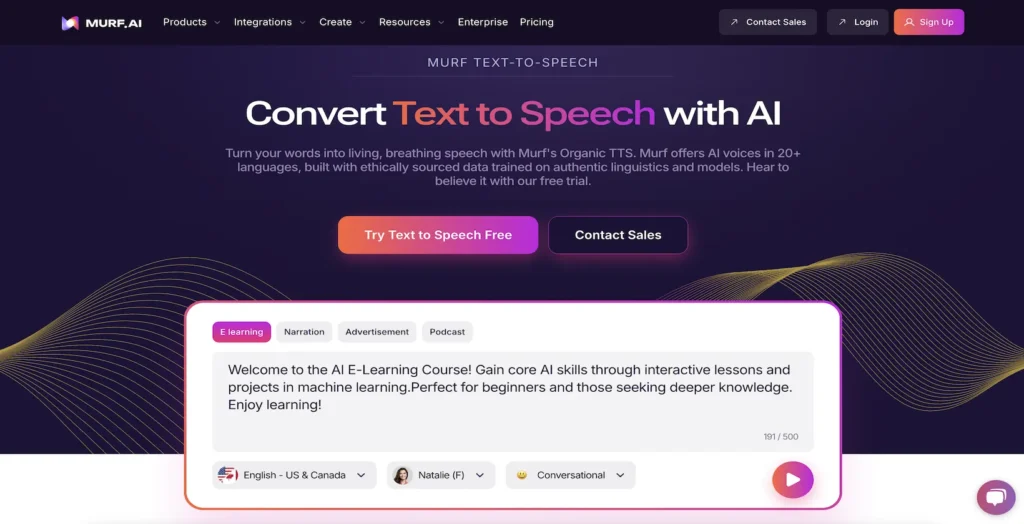
I had the following problems, which I fixed:
Problem: Words are rendered wrong
It’s possible to say some things wrong, especially names or technical terms.
The answer is: The writing in the text is based on sound. Like, I added hyphens to “Nguyen” to make it sound like “New-yen” and “MySQL” to sound like “My S-Q-L.”
Problem: The pace isn’t right
There are times when the story is rushed through important parts or when it stops for no reason.
The answer is: I put more marks in it. There are short breaks between commas and periods. When writing intense scenes, I sometimes break up long sentences into several shorter ones to better control the flow.
Problem: Feelings don’t match what you’re saying
When AI voices are used in dramatic scenes, they can sometimes sound flat.
The answer is: Use Murf’s tools for emphasizing and adjusting the speed a little. I drop the pitch of my voice a little and slow it down to about 0.9x speed for sad scenes. When there’s a lot going on, I turn it up to 1.1x and emphasize words.
Problem: It takes a long time to process
It can take a while to process hours of recording.
The answer is: I don’t upload the whole book at once; I work on each part at a time. This not only speeds up the process, but it also makes it easy to manage files.
Last Words on Using Murf to Make Audiobooks
My journey to self-publishing has been changed by making podcasts with Murf. Before I found this tool, I thought that professional podcasts were too expensive for me. Now I can make audiobooks of all my books that sound like they were recorded by professionals.
Over 500 people have downloaded my first audiobook that I made with Murf, and many of them have said nice things about the narrator. A lot of people are shocked when I tell them it was made with AI sounds!
Murf is a great option for writers who want to publish podcasts but don’t want to pay a lot for professional narration. You can try out the sounds with a free account first, and then pay for a premium account when you’re ready to make your full audiobook.
Take your time to fine-tune the text and settings. This is the key to making a great AI story. With some practice and the tips I’ve given you, you’ll be able to make podcasts that sound great and that people will love!
Have fun recording! I can’t wait to hear the great stories you make with Murf!
FAQs!
How do I create my own audiobook?
You can write your script, record your voice or use an AI voice generator, then edit and save it as an audiobook file.
Which AI tool converts an eBook to an audiobook?
Tools like Lovo AI and Play.ht can easily turn an eBook into a professional-sounding audiobook.
How do I sell my voice for audiobooks?
You can sign up on platforms like ACX, Voices.com, or Fiverr to offer your voiceover services for audiobooks.
What app can I use to create an audiobook?
Apps like Audible’s ACX, Lovo AI, and Murf AI are great for creating and producing audiobooks.