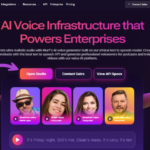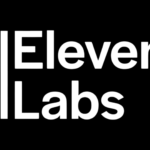Are you familiar with how to use Lovo AI Voice? Have you ever wished you could make voiceovers sound professional but didn’t want to hire a voice actor? Or maybe you wanted to turn writing into speech that sounds like a real person?
That’s exactly what I was looking for when I found Lovo AI Voice last year. This guide will tell you about my own experience with Lovo AI Voice and teach you everything you need to know to use it well.
How do I use Lovo AI Voice?
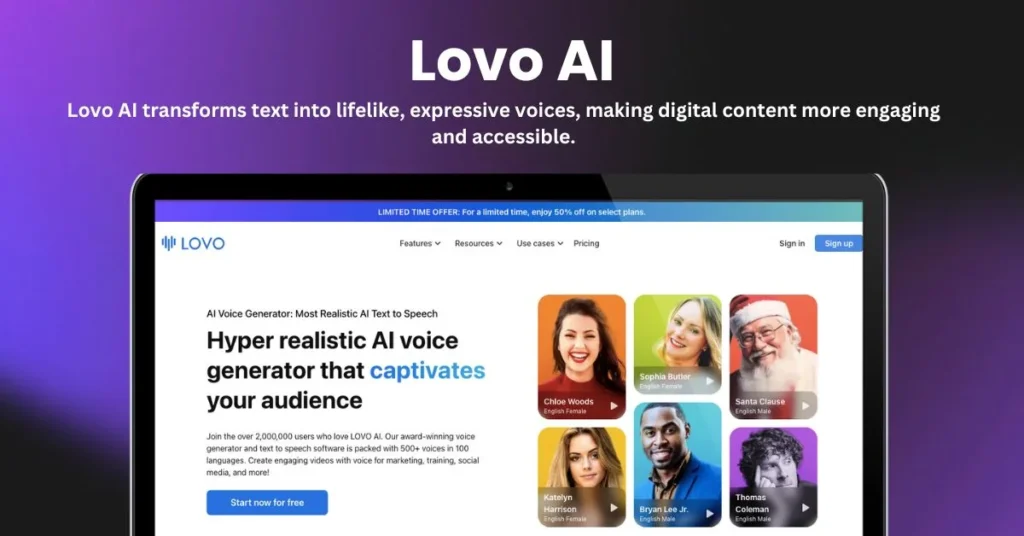
What is Lovo AI Voice? Let me explain before I tell you how to use it. Lovo is a tool for artificial intelligence that turns text into voices that sound like real people. Lovo’s voices sound surprisingly realistic and expressive, unlike the computer voices we grew up with that sounded like robots.
I wasn’t sure about it when I first heard about it. I had tried using other text-to-speech tools before, but the results always sounded too robotic. Lovo, on the other hand, was different. The voices sounded like real people because they had natural sounds, stops, and even emotional tones.
Why I Began Using Lovo AI Voice
For my small business, I make educational films, and it was getting expensive to hire voice actors. I had to pay for new recordings every time I needed to add new information to my films. Also, setting up sessions with voice actors caused delays in my work schedule.
I needed a system that would: – Save me money compared to hiring voice actors; – Allow me to make changes quickly;
- Sounds professional enough for my audience – Simple enough that people who aren’t tech-savvy can use it
All of these things were true for Lovo AI Voice. Here’s how I’ve learned to use it over the past year, which I’ll show you now.
How to Start Using Lovo AI Voice? Step by Step
Step 1. Make an account on Lovo.
First, you need to make an account on Lovo. How I did it:
- I went to lovo.ai and hit on the “Sign Up” button at the top.
- I put in my email address and made a password.
- I clicked the link they sent me to confirm my email address.
- I picked a plan that worked for me (they offer both free and paid plans).
It took me less than five minutes to sign up. To see what it was like, I started with the free plan, which only lets you make a certain number of speaking calls per month. I switched to a paid plan with more tools after seeing how useful it was.
Step 2: Look around the Lovo Dashboard
I spent some time getting to know the homepage after logging in. You’ll see these things:
- A clean, easy-to-use interface – A text area where you can type or paste your script – Voice selection options with hundreds of sounds
- Options for changing how the voice sounds – A place to store your saved projects
Before you start your first job, I think you should click around to get used to where everything is.
Step 3: Pick the Right Voice
I liked this step! More than 400 AI voices speak more than 100 languages on Lovo. How to get the right style for your project:
- Go to the menu and click on the “Voices” tab.
- Look through groups like “Professional,” “Friendly,” and “Energetic,” or type in a language to find what you need.
- Click on any sound to hear a brief clip
- Pay attention to the style, tone, and accent of the voice
- Click the star icon to save your best voices.
The voice I used for films about technology was “Thomas,” which is clear and authoritative. “Lily,” who sounds friendly and talkative, was my choice for more casual material.
I was surprised by how different each voice sounded; they all have their own personalities. Take your time with this step because getting the right sound will make a big difference in the end game.
Step 4: Get your script ready.
Now you need to plan what you want the voice you picked to say. I found out the hard way that how you style your script affects how natural it sounds. These are my suggestions:
- Talk like you’re writing as if you were talking to a friend. 2. Use punctuation wisely; commas make short breaks and periods make longer ones.
- To make a point, put asterisks around words in italics (like this).
- Split up long lines into several shorter ones
- Write numbers, words, and abbreviations out in full if you want them to be understood.
I would write “ten tips for S-E-O in twenty-three” instead of “ten tips for SEO in twenty-three.”
Step 5: Make your voiceover
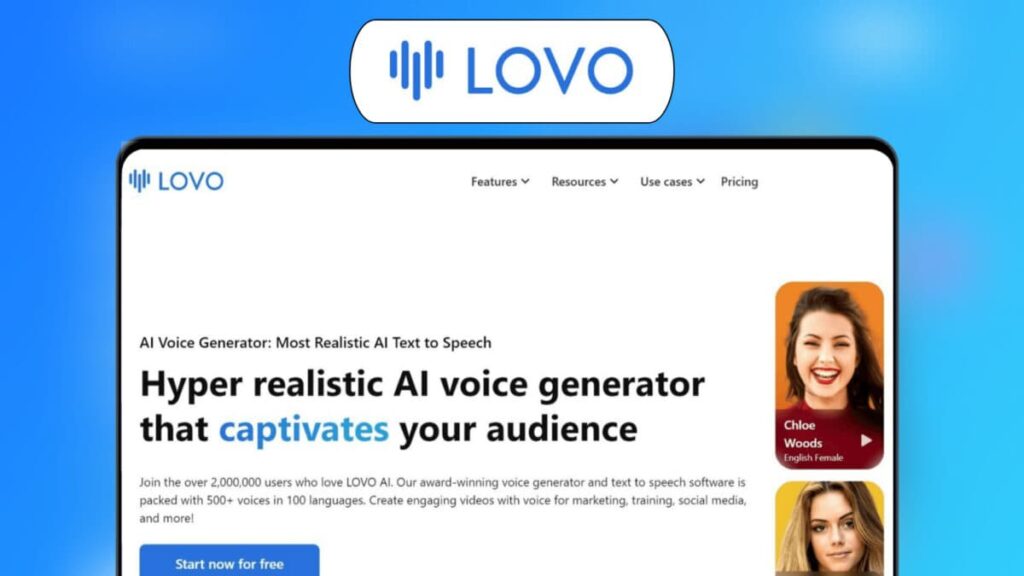
This is where the magic takes place! To make your speech, do these things:
- Copy and paste your script into the text box.
- Choose the voice you want to use from your saved voices or look around again.
- Change the speed of speech (I usually make it a little slower than the default).
- Press “Generate” and wait a moment.
- Check out the sneak peek to see if you like it.
I was amazed the first time I heard my text turned into a voice that sounded like a real person! It was a lot better than I thought it would be.
Step 6: Make your voiceover sound better.
There are times when the first generation isn’t perfect. This is how I improve my voiceovers:
- Listen to see if any words are mispronounced or breaks are awkward.
- Use phonetic spelling to add pronunciation guides for things that are hard to say.
- Slow down or speed up if you think it’s going too fast or too slow. 4. Stress things that are important.
- Use commas or periods to add breaks where they are needed.
- Fix the sound and play it again
It’s easy to make these changes with Lovo’s designer. I had to do an audio with medical terms one time. It took me a few tries to get the pronunciations right, but the end result was good.
Step 7: Save and send your audio file
It’s time to save and send your audio once you’re happy with it:
- To save your project in your Lovo account, click the “Save” button.
- Click “Export” and pick the audio format you want to use (MP3 is the most popular).
- Save the file on your machine.
- Give it a name that tells you what it is so you can find it easily later.
When I have more than one version, it helps to be able to find them quickly by project name and date.
What I do to use Lovo AI Voice in my work
I’ve added Lovo to my content creation process in a number of ways after using it for more than a year:
For Videos on YouTube
- I use Google Docs to write the script for my film.
- Use Lovo to make the audio.
- Add the sound to the program I use to edit videos
- Put music and images in the background
- Get the video and speech to work together.
It’s much faster to do this than to record my voice and do several takes to get it right.
For the beginning and end of podcasts
I use Lovo to make sure that the beginning and end of my show are always the same:
- I made a quick opening with my catchphrase.
- Made it with the same voice every time
- Placed my theme song below 4. I just add it to every new show now.
I’ve never told my fans that it’s not a real voice actor; they think it is!
For E-Learning Parts
As part of my online classes:
- I write a plan for the lesson content
- Make a different audio file for every module.
- Add them to my online school
- Kids can listen at their own speed
It has helped me make information easier for students who would rather listen than read to understand.
Here are some advanced tips I’ve picked up along the way.
I’ve learned some advanced methods after using Lovo AI Voice for months:
Tip 1: Use music and sound effects
You can add background music and sound effects to your voiceovers right in Lovo:
- First make your audio.
- Click on the “Music” tab.
- Look through different types of background music
- Turn down the sound so the voice doesn’t get lost.
- Save the whole thing as a single file.
This keeps the music volume the same and saves me time in my movie editing software.
Tip 2: Make sure the voice stays the same across projects.
To keep the brand’s style consistent, I always write in the same voice for related posts:
- Put your best voices in a library.
- Write down the settings you used (like tone, speed, etc.).
- For each piece in a set, use the same voice.
- Make a “voice style guide” for the different kinds of material you can write.
People who read my work now know that certain voices are linked to certain kinds of content I write.
Tip 3: Use the features that let you work together

Lovo’s tools for working together are helpful if you work with a group:
- Add people on your team to your account
- Let certain people hear voice projects
- Give feedback on projects by leaving comments on them
- Keep track of which changes were made by whom
This helped me when I was working with a content writer who could make the voiceovers right from the scripts they had already accepted.
Problems I’ve Had With Lovo AI Voice
Even though Lovo is great, I’ve had to deal with some problems:
Challenge 1: How to Say Technical Terms
At first, some terms used in the business weren’t pronounced correctly. How did I solve this?
- Breaking down hard words based on their sounds
- Putting hyphens between words
- Checking out small parts of the story before writing the whole thing
- Making your own collection of commonly used words
Challenge 2: Finding the right voice for my brand
It took a while to find the right voice for my brand. In the end, I:
- Made a “brand voice profile” with the traits I wanted my business to have
- Put the top five candidates to the test with my crowd
- Got comments on which voice people thought they could trust the most
- Stuck with the winner to keep things the same
Challenge 3: Writing Long Forms
I noticed some tone problems when I was making longer voiceovers. This was my answer:
- Splitting the writing into smaller, more manageable pieces
- Making each part on its own
- Making sure that each part has the same settings. 4. Putting them all together in my audio editing program.
- Making the changes between parts smoother
How Lovo AI Voice Helped Me Save Time and Money
I used to pay between $150 and $300 per job for voice actors before I found Lovo.
- Three to five days to wait for records
- Spending hours going over my own voice records
With Lovo, I pay a lot less a month for my subscription, I can make voiceovers right away, the quality is always professional, and I can make changes whenever I want without having to pay extra.
Last Words: Should You Use Lovo AI Voice?
I’m sure that Lovo AI Voice is one of the best tools for quickly and cheaply making professional voiceovers now that I’ve used it for a year. It’s great for:
- Content makers on a tight budget
- People who don’t like how their voice sounds recorded
- Projects that need versions in more than one language
- Content that needs to be updated often
- People who don’t have professional recording gear
Also, the technology keeps getting better. What I did a year ago and what I do now in terms of voiceovers sound even more natural and emotional.
I really think you should try Lovo AI Voice if you want to add professional narration to your videos, podcasts, e-learning, or other material. Check out the free version first to see if it meets your needs. If it does, you might want to consider updating.
Always keep in mind that the best tool is the one that helps you make content regularly and professionally. My process for making content has changed since I learned how to use Lovo AI Voice. I can now reach more people with better audio.
You can smile next time someone says that your videos have a “professional narrator” because you made that voiceover yourself with some help from Lovo AI Voice!
FAQs!
How to clone voice in Lovo AI?
Lovo AI doesn’t support personal voice cloning yet; it offers a wide range of pre-built AI voices you can customize instead.
How do you use AI-generated voice?
Choose a tool like Lovo, type or paste your script, select a voice, generate the audio, and download it for use in videos, podcasts, or presentations.
How do I activate AI voice?
Simply sign up on an AI voice platform (e.g., Lovo, Play.ht), input your text, pick a voice, and click “Generate” to activate and use the AI voice.
How to use Lovo?
Sign in to Lovo.ai, go to the text-to-speech dashboard, paste your script, choose a voice, generate the audio, and export the final file.