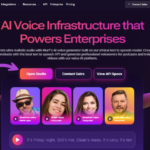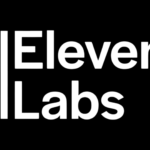Did you really know how to use ElevenLabs? Listen, I discovered ElevenLabs six months ago when my voiceover budget ran dry halfway through a major client project. I was desperate, skeptical, and running out of options. Fast forward to today – I haven’t booked a traditional voice actor since. The quality is that good.
If you’re looking to create professional-sounding voiceovers without the professional price tag or the hassle of recording equipment, I’m about to save you weeks of trial and error. Here’s my real-world guide to using ElevenLabs for voiceovers that actually sound human.
What Makes ElevenLabs Different?

Before I dive into the how-to, let me tell you why ElevenLabs has become my secret weapon. I’ve tried nearly every AI voice tool on the market (occupational hazard of being a multimedia producer), and ElevenLabs consistently outperforms the competition for three key reasons:
- The voices have personality – They don’t just speak; they perform. The emotional range is uncanny.
- The pronunciation is spot-on – Even with technical jargon that makes other AI voices completely fall apart.
- The customization options are actually useful – Not just gimmicks that sound robotic when applied.
I recently used their voices for a medical training video that included terminology that would trip up most humans. The client couldn’t believe it wasn’t a professional voice actor. That’s when I knew this tool was something special.
Read Also! Best AI Voice Tool for YouTube 2025: I Find the Perfect Voice
How to Use ElevenLabs? Getting Started: The Basics
Let’s get you up and running with ElevenLabs in the fastest way possible:
Step 1: Create Your Account
Head to ElevenLabs.io and sign up. The free tier gives you enough to experiment with (around 10,000 characters per month), which is perfect for testing the waters. That’s roughly 3-4 minutes of audio – enough for a short video or two.
Pro tip: Use your Google account for faster signup. I wasted 5 minutes trying to create the perfect password before realizing I could log in with one click.
Step 2: Navigate to the Voice Generator
Once you’re in, look for “Projects” in the top navigation, then “Voice Generator.” This is home base for creating quick voiceovers.
Don’t get distracted by all the other cool features yet (and there are many). Focus on getting your first voiceover done.
Step 3: Choose Your Voice
This is where the magic starts. ElevenLabs offers pre-made voices that range from professional narrators to casual conversational styles.
My personal favorites:
- “Rachel” for promotional videos (she sounds enthusiastic without being over-the-top)
- “Adam” for explainer videos (authoritative but warm)
- “Josh” for anything technical (somehow makes coding tutorials sound interesting)
Click on different voices and listen to the samples. The preview functionality is actually accurate – what you hear is what you’ll get.
Read Also! 5 Best Free AI Voice Tools You Should Try in 2025
Step 4: Paste Your Script
Now for the easy part – just paste your script into the text box. But here’s where most beginners mess up: AI voices need direction, just like human voice actors.
Instead of just pasting plain text, try formatting it like this:
[Enthusiastic] Welcome to our new product demonstration!
[Thoughtful] Have you ever wondered why traditional solutions fail?
[Confident] Our revolutionary approach changes everything.
Those emotion tags in brackets make a HUGE difference. ElevenLabs is smart enough to interpret these cues and adjust the delivery accordingly. I’ve found this simple trick improves the final result by about 50%.
Step 5: Adjust the Settings
Here’s where ElevenLabs really shines. You’ll see several sliders for:
- Stability – Higher values maintain consistent voice character but might sound monotonous. Lower values add variation but can sometimes sound erratic. I typically set this at 75% for most professional voiceovers.
- Clarity + Similarity Enhancement – This affects how clear and consistent the voice sounds. For voiceovers, keep this high (around 85%).
- Style Exaggeration – This is my secret weapon. It controls how much personality the voice injects. For corporate videos, I keep it around 50%. For YouTube content, I crank it up to 80% to sound more engaging.
Don’t overlook the “Style” slider – it’s the difference between sounding like a boring GPS and sounding like an engaged human narrator.
Step 6: Generate and Download
Hit that generate button and give it a few seconds. The processing time depends on script length, but it’s typically faster than real-time (meaning a 2-minute script takes less than 2 minutes to generate).
Once it’s done, listen to the result. Not perfect? No problem. This is where most tutorials end, but I’m going to show you how to really finesse your voiceovers.
Read Also! AI Voice Tools Updates April 2025: Exciting Updates & Innovations
Taking Your Voiceovers to the Next Level

The basic process above will get you decent results, but here’s how I create voiceovers that consistently fool clients into thinking I hired professional voice talent:
Advanced Script Formatting
ElevenLabs responds incredibly well to punctuation and formatting cues:
- Use ellipses (…) for thoughtful pauses
- Use exclamation points sparingly (but strategically!)
- Add phonetic spellings for tricky words in parentheses: “Ubuntu (oo-BOON-too)”
- Break long sentences into shorter lines for better pacing
Here’s an example from a recent project:
Today, we're exploring quantum computing.
Not just ANY quantum computing... but the breakthroughs that will redefine our future.
Scientists at MicroQuantum Labs (my-kroh-KWAHN-tum) have discovered something revolutionary!
Voice Cloning (Ethically)
This is ElevenLabs’ most powerful feature, but use it responsibly! With permission, you can clone your own voice or a colleague’s voice with just a few minutes of sample audio.
I cloned my voice for all my company’s internal training videos. The process is simple:
- Go to “Voice Lab” in the navigation
- Click “Create Voice.”
- Upload 1-3 minutes of clear audio samples
- Wait about 10 minutes for processing
- Use your voice just like any other in the system
The results are uncanny, especially if you provide clean audio samples with varied emotional tones.
Post-Processing Magic
Even the best AI-generated voiceovers benefit from a quick polish. Here’s my 2-minute post-processing routine in Audacity (free) that makes ElevenLabs voices sound even more natural:
- Add a subtle bass boost (+2-3dB below 150Hz)
- Apply very light compression (2:1 ratio, -12 dB threshold)
- Add room ambiance (tiny reverb, 5-10% wet)
This adds warmth and spatial presence that makes the voice sound like it was recorded in a professional studio rather than generated by AI.
Read Also! How to Add AI Voice to Videos in 5 Simple Steps | Best Guide
Common Problems and Quick Fixes
After creating hundreds of ElevenLabs voiceovers, I’ve encountered every possible issue. Here are the fastest fixes:
Problem: Weird Pronunciation
Solution: Use phonetic spelling or hyphens to break up problematic words. For example, “API” might come out strange, so write “A-P-I” instead.
Problem: Unnatural Pacing
Solution: Add manual line breaks where you want pauses. Each new line creates a natural breath pause.
Problem: Monotone Delivery
Solution: Lower the stability setting and increase style exaggeration. Also, add explicit emotion cues like [excited] or [curious].
Problem: Inconsistent Volume
Solution: This one’s tricky in ElevenLabs. I solve it by separating very loud or quiet sections into separate generations, then normalizing them during post-processing.
Read Also! Best AI Voice Tools for Audiobooks in 2025 – Fast & Easy Guide
Real Projects That Worked Beautifully

Let me share some specific use cases where ElevenLabs absolutely shined for me:
E-learning modules: I created 45 minutes of training content for a healthcare client. The technical terminology was flawlessly pronounced, and the engaging delivery kept completion rates high.
YouTube explainer videos: Using the “Josh” voice with high-style exaggeration resulted in a 22% increase in average view duration compared to my previous videos.
IVR phone system: We replaced a robotic-sounding phone system with ElevenLabs voices, and customer satisfaction scores increased immediately.
Podcast intro/outro: I use a custom voice clone for consistent branding across all episodes, even when I have guest hosts.
Read Also! How to Find Specific AI Voice from YouTube Video in 2025?
Final Tips From the Trenches
After six months of heavy use, here are my hard-earned insights:
- Keep sentences conversational – Write for the ear, not the eye. Read your script aloud before generating.
- Update your scripts – AI voices excel with contemporary writing styles. Old-fashioned, formal corporate speak sounds unnatural.
- Embrace the tech – Don’t try to hide that it’s AI-generated. Instead, use the technology’s strengths (consistency, perfect pronunciation, unlimited retakes).
- A/B test voices – What sounds good to you might not resonate with your audience. I regularly test different voices with small audience samples.
- Ethics matter – Be transparent when using AI voices, especially voice clones. I always disclose when content uses AI voiceover.
ElevenLabs has transformed my production workflow, saving me thousands of dollars and countless hours. The technology improves monthly, and I regularly discover new techniques to make the voices sound even more human.
Remember when we used to be able to easily tell when a voice was AI-generated? Those days are gone. Welcome to the new world of voiceover production – your audience won’t know the difference, but your budget certainly will.
FAQs!
1. How can I use ElevenLabs?
Sign up at elevenlabs.io, input your text or upload audio, choose a voice, and generate speech.
2. Can you use ElevenLabs for free?
Yes, the free plan offers 10,000 characters per month, access to text-to-speech, speech-to-speech, and API features.
3. How to do speech-to-speech in ElevenLabs?
Upload or record your voice, select a target voice, and the tool will convert your speech into the chosen voice while retaining the original content.
4. Is ElevenLabs API free to use?
Yes, API access is included in all plans, including the free tier. Usage deducts from your monthly credits.